Whether you’re just starting out in cybersecurity or looking to sharpen your network analysis skills, Wireshark is one tool you must learn. This 2025 guide is tailored for beginners, but it’s packed with insights valuable even for intermediate and advanced learners.
Let’s dive deep into packet analysis and understand how Wireshark can be your gateway to mastering network traffic inspection, threat detection, and more.
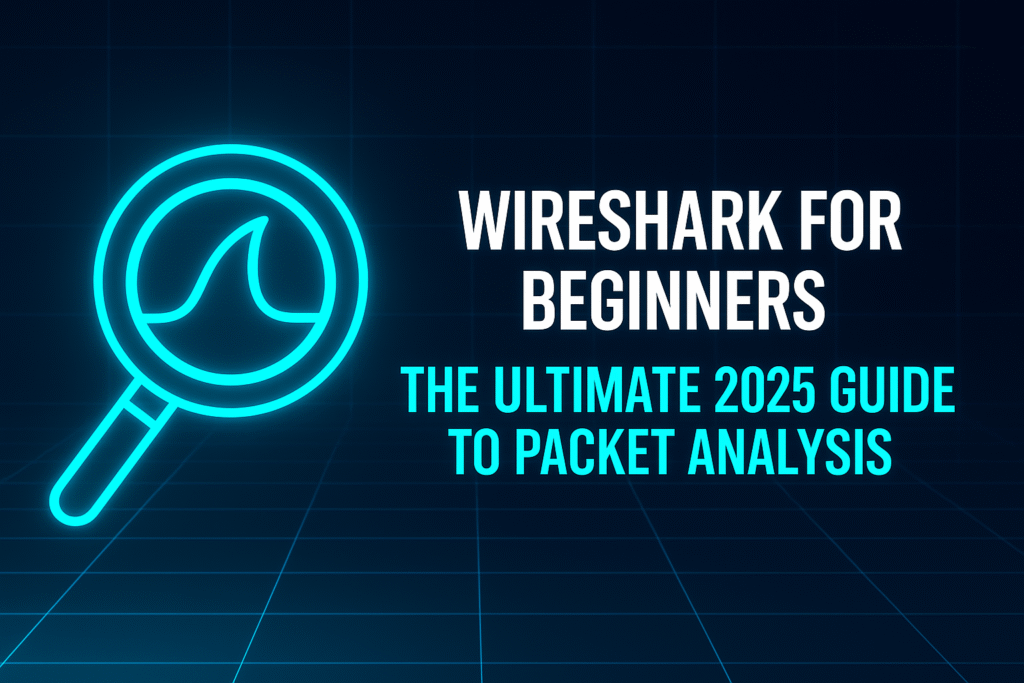
🧰 What is Wireshark?
Wireshark is a free and open-source packet analyzer used for:
- Network troubleshooting
- Software development
- Cybersecurity forensics
It captures live network data and lets you inspect every packet as it flows. Think of it as a microscope for your network. Every request, response, and handshake becomes visible — crucial for learning how networks truly work.
🔑 Key Features:
- Live packet capture and offline analysis
- In-depth inspection of hundreds of protocols
- Powerful filtering and search capabilities
- Export in multiple formats (PCAP, CSV, JSON)
- Cross-platform (Windows, macOS, Linux)
🔍 Why Packet Analysis Matters in Cybersecurity
Understanding packet-level traffic gives you visibility most tools can’t offer. It’s like seeing the X-ray of your network.
Here’s why packet analysis is a must-have skill:
- Detect data exfiltration, suspicious traffic, or unauthorized communications
- Analyze malware behavior (e.g., command-and-control)
- Understand how real-world attacks look in motion
- Uncover hidden vulnerabilities
- Investigate breaches and perform digital forensics
In a SOC (Security Operations Center), packet analysis is used to:
- Confirm alerts from SIEM tools
- Trace attacker movements
- Identify Command & Control (C2) traffic
- Perform retrospective investigations
With cyber threats evolving every year, packet analysis gives you an edge in proactive defense and post-incident investigation.
⚙️ Installing Wireshark
🖥 Windows:
- Visit the Wireshark download page
- Download and install the Windows installer
- Install Npcap when prompted (required for packet capture)
🍎 macOS:
Install via Homebrew:
brew install --cask wireshark
Or download the .dmg file from the official site.
🐧 Linux (Ubuntu/Debian):
sudo apt update
sudo apt install wireshark
sudo usermod -aG wireshark $USER
Log out and back in to capture packets as a non-root user.
💡 Tip: Always ensure you’re using the latest version.
🖥 Understanding the Wireshark Interface
When you launch Wireshark, you’ll see:
- Interface List: Select a network interface (Wi-Fi, Ethernet)
- Packet List: Top pane showing all captured packets
- Packet Details: Middle pane with protocol breakdown
- Packet Bytes: Bottom pane displaying raw hex data
- Filter Bar: Where you input display filters
🧠 Tip: Use the layout consistently to build your mental map of network behavior.
🔴 Capturing Packets (Hands-On)
Steps:
- Open Wireshark
- Select the correct interface
- Click the blue shark fin icon to start capture
- Browse websites or run applications
- Stop capture with the red square
Enable promiscuous mode to capture all traffic visible to your NIC.
🛡️ Be cautious: Only capture traffic on networks you are authorized to monitor.
🔎 Filtering and Analyzing Traffic
Wireshark is powerful because of its display filters.
Common Filters:
ip.addr == 192.168.1.1→ Traffic to/from IPtcp.port == 443→ HTTPS traffichttp.request→ HTTP GET/POST requestsdns→ DNS queries onlyicmp→ Ping packets
Advanced Filter Examples:
http && ip.src == 192.168.1.100
(tcp.port == 80 || tcp.port == 443) && !icmp
Useful Features:
- Color Rules: Highlight suspicious packets
- Follow TCP Stream: Reconstruct full conversations
- Expert Info: Analyze anomalies flagged by Wireshark
Save and reuse filters for faster analysis during real investigations.
🚨 Identifying Suspicious Activity
What to look for:
- 🔍 Port scans: SYN packets without replies
- 🔐 Unencrypted credentials: HTTP logins
- 💥 Floods/DDoS: Thousands of repetitive ICMP/TCP packets
- 🌐 Malicious DNS queries: Requests to bad domains
- 📦 Data exfiltration: Large outbound traffic to unknown IPs
Bonus Tools:
- Use VirusTotal to validate suspicious IPs and domains
- Combine with Snort or Zeek for deeper insights
📚 Real-Life Examples for Practice
1. Capture Your Own Traffic
- Open Gmail, YouTube, and a web app
- Filter by protocol:
http,dns,tls - Observe handshakes, DNS queries, TLS negotiation
2. Use Public PCAP Samples
3. Try Online Labs
Practicing with real captures is essential to move beyond theory.
🧪 Protocol Deep Dive
Understanding protocols is essential for packet analysis. Here’s a primer:
TCP (Transmission Control Protocol)
- Connection-oriented
- Three-way handshake (SYN, SYN-ACK, ACK)
- Reliable, ordered delivery
UDP (User Datagram Protocol)
- Connectionless
- No guarantees of delivery
- Used for DNS, VoIP, etc.
DNS (Domain Name System)
- Converts domain names to IPs
- UDP port 53 (mostly)
TLS/SSL
- Encrypts application-layer data (HTTPS, FTPS)
- Look for Client Hello / Server Hello in handshake
Wireshark can dissect hundreds of protocols. Right-click any field to learn more.
📁 Saving and Sharing PCAP Files
Save Your Capture
- File > Save As (.pcap or .pcapng)
Share Securely
- Remove personal IPs and MAC addresses
- Use
editcapto trim the file - Upload to VirusTotal, PCAPr, or share privately
Replay Captures
- Tools like
tcpreplayallow you to resend captured packets in test environments
🧠 Quick Quiz
- What filter shows only DNS traffic?
dns
- Which pane shows the hex view of a packet?
Packet Bytes Pane
- How do you follow a TCP conversation?
Right-click > Follow > TCP Stream
- Can Wireshark decrypt HTTPS?
Only if you have the session keys (rare)
💼 Career Impact: Why Learning Wireshark Pays Off
Mastering Wireshark strengthens your credibility and employability in:
- 🔐 SOC roles: Triage alerts and validate suspicious behavior
- 🧠 Threat hunting: Track attacker behavior at packet level
- 🔧 Incident response: Reconstruct breach timelines
- 💬 Interviews: Expect questions like “How would you detect a port scan in Wireshark?”
Resume Bullet Points:
- Proficient in Wireshark for real-time packet inspection and analysis
- Identified suspicious traffic in sandboxed lab environments
- Analyzed TCP/IP, DNS, TLS, HTTP traffic using custom filters
❌ Common Mistakes to Avoid
- Not using filters — leads to too much noise
- Capturing on wrong interface — no data
- Ignoring encrypted traffic — understand TLS limitations
- Forgetting to save captures — lose valuable data
- Uploading PCAPs with private data — always sanitize
🧠 Expert Tips and Tricks
- Use Name Resolution: View hostnames instead of IPs (under Preferences)
- Bookmark frequent filters for faster access
- Use I/O Graphs under Statistics to spot traffic anomalies
- Explore Capture Filters (not same as display filters)
- Combine Wireshark with Nmap, Snort, or Zeek for advanced workflows
🔥 Pro Tip: Save your Wireshark profile with custom settings, colors, and filters
🎯 Final Thoughts
Wireshark is more than just a tool — it’s your gateway to understanding networks, spotting threats, and learning real-world cybersecurity.
To master Wireshark:
✅ Start capturing traffic on your own devices
✅ Use real PCAP files and challenges
✅ Learn protocol behaviors and attack signatures
✅ Practice regularly and build muscle memory
“Tools don’t make a hacker — knowledge, practice, and purpose do.”
Start capturing, start filtering — and start mastering the wire.
